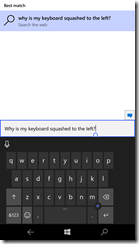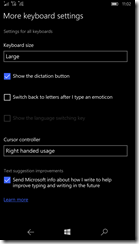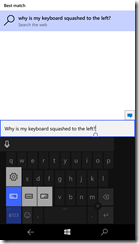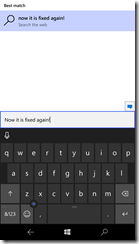I recently encountered a strange issue with the layout of the keyboard on my Lumia 950XL. This happened after a one of the recent OS updates and it took me a little while researching to figure it out. The issue was that my keyboard was all squashed to the left, instead of taking up the full width of the phone. In addition to that the cursor point was on the right hand side of the keyboard.
My first step was to go to the settings app and try to fix it. So I fired up settings, went to Time & Language –> Keyboard –> More keyboard settings and tried adjusting the Keyboard size and Cursor controller fields to various different combinations. None of these settings seemed to have any impact on my keyboard. I was getting a little frustrated and started doing some searching.
Finally I found some hints on another way to get to the keyboard settings and thought I’d give it a try. If you press and hold on the “&123” button you will get a little menu popup. The top gear menu item takes you back to the screens we’ve been looking at. But there are is a second interesting row of options. They look like left, justified, and right aligned keyboards.. And sure enough that is exactly what they do. Select the center, justified, option returned the keyboard to normal use and allowed the settings in the More keyboard settings screen to take effect. The left and right keyboard options look to have been added to make left or right handed use on larger devices easier. These are interesting options and could make landscape usage with the keyboard much more thumb friendly.
I hope this has been helpful to all my Windows Phone friends out there.
comments powered by Disqus